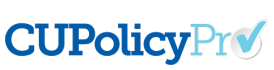Questions by Category
Where do I find the redlined files for the policy updates?
To get the redlined documents in CU PolicyPro:
- Click on the “Resources” link in the top navigation of CU PolicyPro.
- On the left Navigation choose the “Updates” tab
- Click on folder that contains the specific update you want to view. In the example below, we look at “2017 - 1st Update”
- Click On “Redlined Version”
- From there you can open any of the specific files you’re looking for.
Here’s a screenshot:
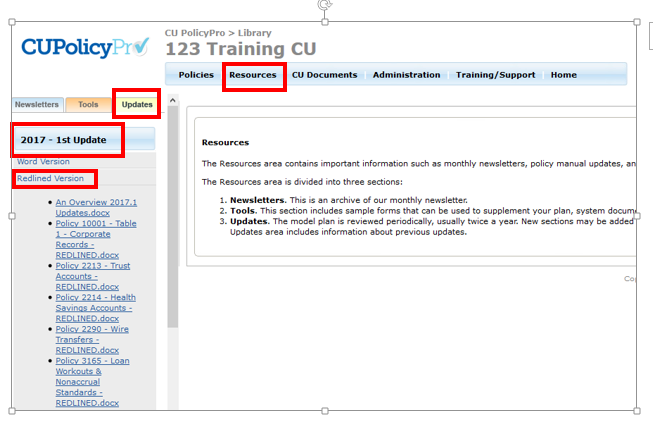
If you need assistance with any part of the content update process or have any additional questions, please contact policysupport@cusolutionsgroup.com for assistance.
This answer has been viewed 980 times.
Related Questions
- How can I tell if a policy in my CU Policies Manual is out of date?
- What is the best way to keep track of customized content?
- I have opened the Redlined version of the updates in the library but I don't see any redlined or crossed out wording in the document. What's wrong?
- Can I track changes like in Word?
- When a new policy is created or updated, and the Update Overview states “ Recommended,” who is recommending it and why are they recommending it?