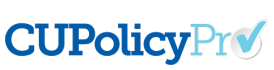Questions by Category
How can I add a picture or graphic to one of my policies?
To insert a graphic:
- Make sure your cursor is in the exact position where you want the graphic inserted.
- Click the “Insert/Edit Graphic” icon.
- A form will pop up giving you some options for your picture.
- To upload your own image or access existing images in the image library, click the “Browse Server” button.
- A new window will open showing a directory of all the images in the image library. To choose an image already in the library, click on the linked name of the image.
- To upload a new image, use the “browse” button to find your image, then click the Upload button to add the image into the library. You can create new folders for ease of organizing and finding images.
- Once you have clicked on the image to be inserted, you will be shown the image properties, as well as a preview box so you can see how the image will interact with your text based on the assigned properties.
- When you have set your image properties, click OK to insert your image.
Click here for written instructions as well as tips for formatting your image.
If you have any additional questions or need further assistance, you can contact the support team at policysupport@cusolutionsgroup.com
This answer has been viewed 1108 times.
Related Questions