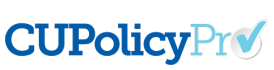Questions by Category
How do I delete a policy (or policies) from the CU Policies Manual?
A policy can be deleted one of two ways: At the individual policy level, which allows you delete a single policy, or using the Delete Policies utility, which allows you to delete multiple polices at once.
To delete multiple policies at one time:
- Click on the “CU Policies” tab at the top left of the screen to make sure you are in the CU Policies Manual.
- Using the plus signs to the left of each folder, expand the “MANUAL ADMINISTRATION” and the “MANAGE POLICIES & SETTINGS” folders.
- Click on the “Delete Policies” link in the “MANAGE POLICIES & SETTINGS” folder.
- On the right side of the screen, a full list of all policies in the CU Policies will appear, with a checkbox next to each policy.
- Click the checkbox next to each policy you want to remove.
- Scroll to the end of the page and click the “Delete” button.
-
A confirmation box will pop up, and once confirmed, the selected policies will be removed from your CU Policies.
Notes:
- Policies that are removed by mistake can be restored by the CU PolicyPro support staff. Contact policysupport@cusolutionsgroup.com for assistance.
- To delete an entire chapter, you must check all the policies within that chapter. Deleting just the chapter folder (1000, 2000, etc.) will only delete that chapter page, not all the policies within the chapter. If a top level chapter page is deleted, any policies within that chapter will no longer be accessible for editing in the CU Policies. They will, however, appear in the published manual.
- Click here for printable written instructions.
This answer has been viewed 1141 times.