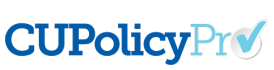Questions by Category
How can I add new users?
Any admin user can add additional users, including other admins. To add a new user:
- Go to the ADMINISTRATION area of CU PolicyPro.
- Click on the “Users” button on the left navigation.
- A list of current users will appear. Click the “New” button on the far right side of the screen.
- The “New User” form will appear.
- Two types of users can be created: Individual or Group Users.
- An Individual User is a distinct User Name and Password for a specific individual. A Group User is a User Name and Password that is shared among a group who all have the same access level (i.e. Board of Directors or Employees with read-only access)
- For either an Individual or Group User, type in the First and Last Name (or Group Name for Group Users), the User ID, Email address, and Password. (Passwords are encrypted and must be entered in twice for securityreasons).
- From the dropdown list, choose the Access Level this user will have.
- When you’re finished, click the “Save” button.
Tip: An email address must be entered in order for the user to utilize the “Forgotten Password” function from the login screen. Group users will not have an email address option.
Click here for written instructions on adding/editing users and managing access rights or watch Segment 9 of the New User Training Video series.
If you have any additional questions or need further assistance, you can contact us at policysupport@cusolutionsgroup.com
This answer has been viewed 1426 times.
Related Questions