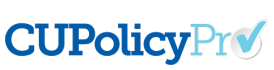Questions by Category
How do I add spacing in a numbered list?
The model policies are double spaced to make reading the policies a bit easier. However, by default, the CU PolicyPro system will single space each item in a numbered list.
The following steps are the best practice method for creating double spaced lines in a numbered list. It is recommended to take care of spacing last, after all content is in the numbered list, with each item in the correct position and correctly formatted.
- Place your cursor at the end of the first item that is single spaced.
- Hold the SHIFT key as you press ENTER (SHIFT+ENTER). This will drop the cursor down one line without creating a new item in the numbered list, effectively creating a double space.
- Use the space bar to add a “space” in the newly created line break. Some printers will not recognize the SHIFT+ENTER code and will remove the double spacing during printing. The “space” character acts as a place holder, making the spacing appear as expected.
Click here for a printed guide on best practices for working with numbered lists.
If you have any additional questions or need further assistance you can contact us at policysupport@cusolutionsgroup.com
This answer has been viewed 1233 times.